Are you in the market for a new home or looking to refinance your existing mortgage? Calculating mortgage payments can be a daunting task, but don’t worry, Google Sheets has got you covered! With the right formula, you can easily determine what your monthly mortgage payments will be.
What is Google Sheets?
Google Sheets is a free web-based spreadsheet tool provided by Google. It allows users to create, edit, and collaborate on spreadsheets online. It’s a great tool for various purposes, including financial calculations.
Mortgage Calculation Formula
To calculate your mortgage payments in Google Sheets, you can use the PMT function. The PMT function calculates the payment amount for a loan based on constant payments and a constant interest rate.
The PMT function in Google Sheets has the following syntax:
| Function | Syntax | Description |
|---|---|---|
| PMT | =PMT(rate, periods, principal, [future_value], [type]) | Returns the payment amount for a loan. |
The parameters of the PMT function are:
- rate: The interest rate for the loan.
- periods: The number of payment periods.
- principal: The principal loan amount.
- future_value: (optional) The future value of the loan, default is 0.
- type: (optional) Indicates whether payments are due at the beginning or end of the period, default is 0 (end of the period).
Example: Calculating Mortgage Payments
Let’s say you are looking to buy a house and need to calculate your monthly mortgage payments. You’ve found a house worth $250,000 and want to secure a loan with an interest rate of 4% for a term of 30 years. Using Google Sheets, you can easily calculate your monthly mortgage payments with the PMT function.
Here’s how you can do it:
- Open a new Google Sheets document.
- In cell A1, enter the label “Principal Loan Amount”.
- In cell B1, enter the loan amount, in this case, 250000.
- In cell A2, enter the label “Interest Rate”.
- In cell B2, enter the interest rate, in this case, 0.04 (converted from 4%).
- In cell A3, enter the label “Loan Term (Years)”.
- In cell B3, enter the loan term, in this case, 30.
- In cell A4, enter the label “Monthly Mortgage Payment”.
- In cell B4, enter the PMT formula:
=PMT(B2/12, B312, -B1).
Understanding the Result
After entering the PMT formula, Google Sheets will calculate the monthly mortgage payment for you. In this example, the result should be approximately $1,193.54. This means that you would have to make monthly payments of around $1,193.54 for 30 years to pay off the $250,000 loan with a 4% interest rate.
Remember, this calculation is an estimate and does not include other expenses, such as property taxes and insurance. It’s always a good idea to consult with a mortgage professional for a more accurate assessment of your mortgage affordability.
Frequently Asked Questions Of Mortgage Calculator Google Sheets Formula: Simplify Your Loan Calculations Instantly!
How To Use Mortgage Calculator Google Sheets Formula?
To calculate a mortgage in Google Sheets, use the formula “=PMT(rate, n, PV)”.
What Are The Benefits Of Using A Mortgage Calculator?
A mortgage calculator helps estimate monthly payments, affordability, and total interest over the loan term.
How Does The Mortgage Calculator Google Sheets Formula Work?
The formula considers the loan amount, interest rate, and loan term to calculate the monthly payment.
Why Should I Use Google Sheets For Mortgage Calculation?
Google Sheets provides a user-friendly platform to input data, perform calculations, and visualize results easily.
Conclusion
Calculating mortgage payments can be made easy and efficient by using Google Sheets. The PMT function allows you to determine your monthly mortgage payments quickly and accurately. Whether you are planning to buy a new home or considering refinancing, Google Sheets can be a useful tool in your financial decision-making process.
So, next time you need to crunch those mortgage numbers, fire up Google Sheets and let the PMT function do the work for you!
Ismail Hossain is the founder of Law Advised. He is an Divorce, Separation, marriage lawyer. Follow him.


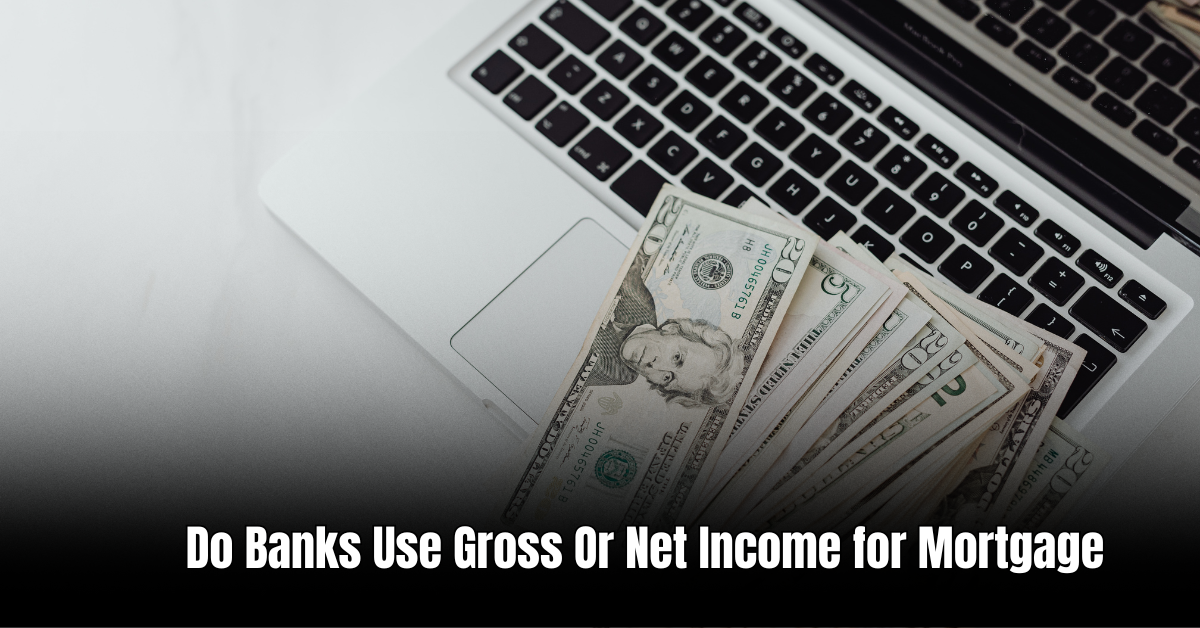
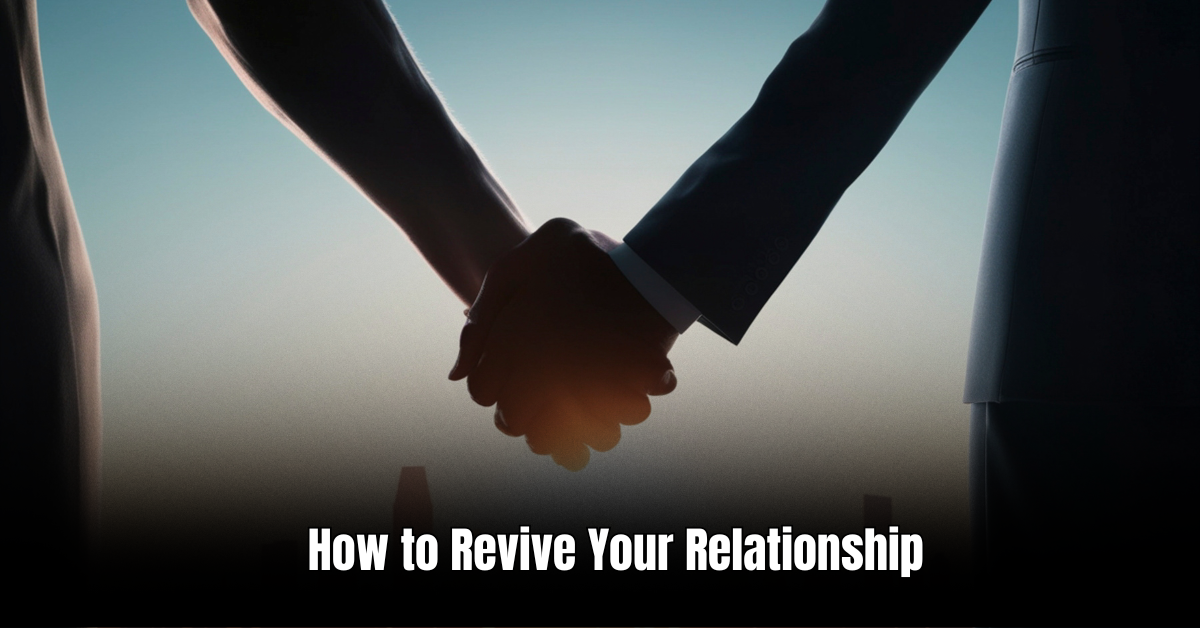
Leave a Reply