Calculating mortgage payments is an essential skill for anyone looking to finance a home purchase or refinance an existing mortgage. While there are various methods and tools available to perform mortgage calculations, using Google Sheets can provide a convenient and efficient way to manage and analyze your mortgage payment details.
Step 1: Set up your Google Sheets
First, open Google Sheets and create a new spreadsheet or open an existing one. Label your columns with important headings such as Loan Amount, Interest Rate, Loan Term, and Monthly Payment.
Step 2: Enter your loan details
Now, input the specific details of your mortgage loan into the corresponding cells. For example, enter the loan amount in the Loan Amount column, the annual interest rate in the Interest Rate column, and the loan term (number of years) in the Loan Term column.
Step 3: Check your interest rate
Before proceeding with the calculation, ensure that the interest rate is in decimal form. If the rate is provided as a percentage (e.g., 5%), divide it by 100 to convert it into decimal format (e.g., 0.05).
Step 4: Calculate the monthly interest rate
Next, create a new cell below the Loan Term column and label it Monthly Interest Rate. In this cell, use the formula “=Interest Rate/12” to calculate the monthly interest rate. The division by 12 is necessary because the rate is expressed on an annual basis.
Step 5: Calculate the total number of payments
In a new cell below the Monthly Interest Rate column, label it Total Number of Payments. Use the formula “=Loan Term 12″ to calculate the total number of payments over the loan term. Since most mortgage terms are expressed in years, multiplying by 12 is necessary to convert the term into monthly payments.
Step 6: Calculate the monthly payment
Now, in a new cell below the Total Number of Payments column, label it Monthly Payment. In this cell, use the formula “=PMT(Monthly Interest Rate, Total Number of Payments, -Loan Amount)” to calculate the monthly mortgage payment. The PMT function in Google Sheets calculates the payment for a loan based on constant payments and a constant interest rate.
Step 7: Format the results
To make the results more visually appealing, format the cells displaying the numeric values as currency. Select the cells, right-click, choose “Format cells,” and select the currency format of your choice.
Step 8: Customize your calculations
If you want to adjust your calculations or compare different scenarios, you can easily modify the loan amount, interest rate, or loan term in their respective cells. The monthly payment cell will automatically update based on the changes you make.
Step 9: Utilize additional functionality
Google Sheets offers a wide range of additional functions and tools that can enhance your mortgage payment calculations. For example, you can use the ROUND function to round the monthly payment to a specific number of decimal places or the IF function to apply different calculations based on certain conditions.
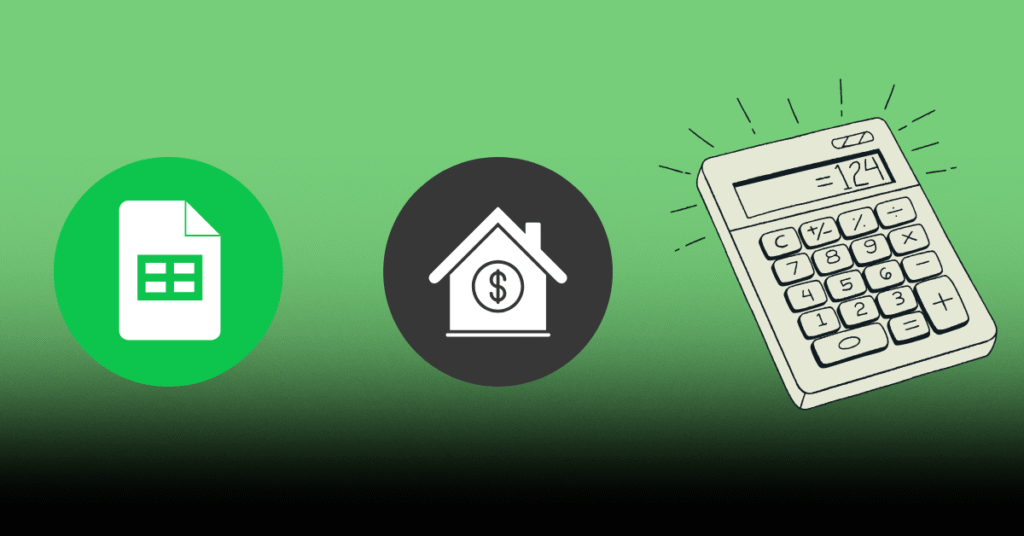
Step 10: Save and share your spreadsheet
Once you are satisfied with your mortgage payment calculator in Google Sheets, make sure to save your spreadsheet. You can also share it with others if needed, allowing them to make their own calculations or adjustments as necessary.
Calculating mortgage payments in Google Sheets provides a user-friendly and flexible method to manage your mortgage-related calculations. Whether you are a homebuyer, real estate professional, or want to stay on top of your mortgage payment details, utilizing Google Sheets can simplify and streamline the process.
Start calculating your mortgage payments today with Google Sheets and make informed decisions about your home financing!
Frequently Asked Questions Of How To Calculate Mortgage Payment In Google Sheets: Mastering Financial Management
How Can I Calculate Mortgage Payment In Google Sheets?
To calculate a mortgage payment in Google Sheets, you can use the PMT function provided by the program. Simply input the loan amount, interest rate, and loan term into the function to get the monthly mortgage payment.
What Is The Formula To Calculate Mortgage Payment In Google Sheets?
In Google Sheets, the formula to calculate a mortgage payment is “=PMT(rate/12, loan term*12,-loan amount)” where “rate” is the interest rate, “loan term” is the duration in years, and “loan amount” is the total loan amount.
Can I Use Google Sheets To Create An Amortization Schedule For My Mortgage?
Absolutely! Google Sheets allows you to create an amortization schedule for your mortgage easily. By using the PMT, IPMT, and PPMT functions, you can calculate the monthly payment, interest payment, and principal payment for each period.
Are There Any Mortgage Payment Templates Available In Google Sheets?
Yes, Google Sheets offers various mortgage payment templates that you can use for your convenience. These templates already have the necessary formulas and calculations built in, making it easier for you to calculate your mortgage payments.
Ismail Hossain is the founder of Law Advised. He is an Divorce, Separation, marriage lawyer. Follow him.

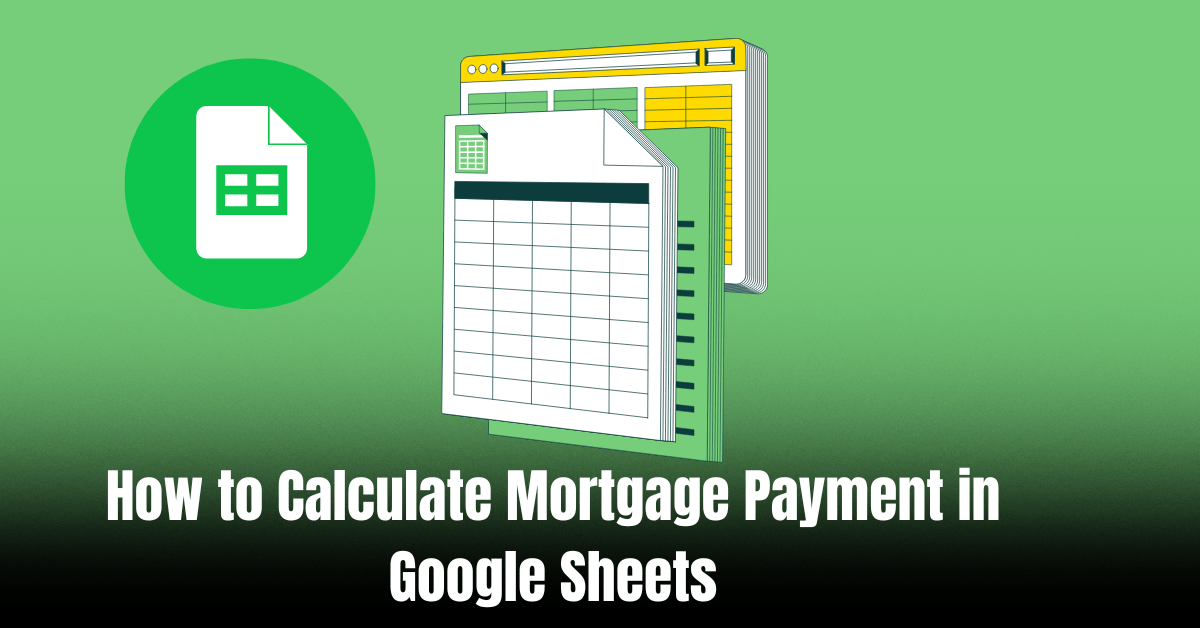



Leave a Reply